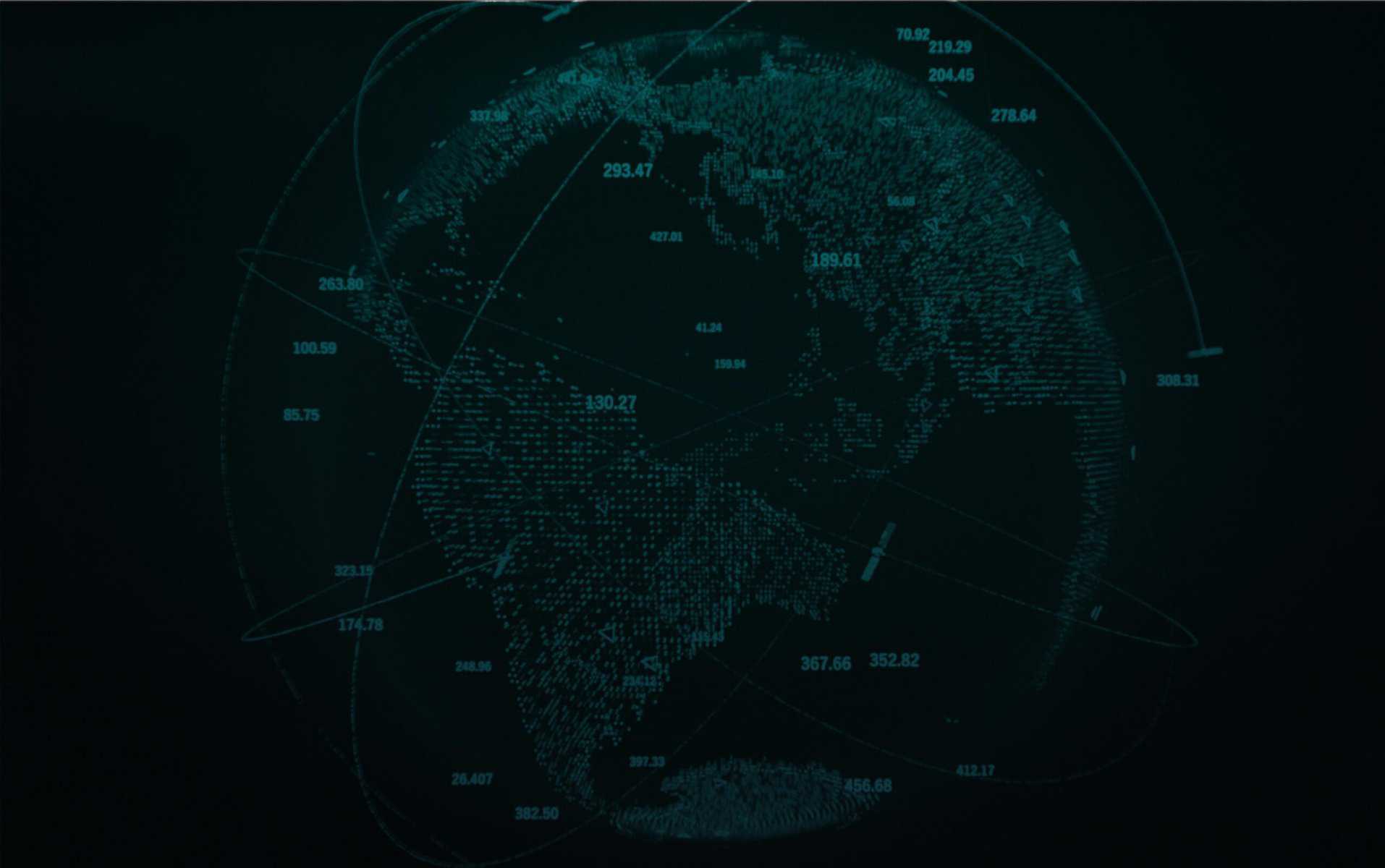
The instructions below outline how to capture configuration settings from the Professional installation and deploy the installation “silently” on additional computers. There are various programs for running silent installations, however PsExec is the utility that was tested. Note that you can use the setup file with your utility of choice to run a silent installation.
More information on silent installations is found in the Installation Guide - C:\PCI Geomatics\CATALYST Professional\manuals\install.pdf
When you want to run a silent installation of Professional on several computers, you must first run the Professional installation on a computer to capture the required configuration settings in a file (Setup.iss). The required variables are:
You can then use a utility, such as PsExec, to silently install Professional on computers on your network. To download the utility, go to Microsoft Technet and search PsExec or follow this link: https://technet.microsoft.com/en-us/sysinternals/bb897553.aspx
Note that with this procedure, a text file (ALL.TXT) of computers on which Professional is to be installed silently is used. That is, it is typical that the system administrator will want to install the software on several computers at the same time. Listing them in a text file is the most efficient way to do this.
To capture the configuration information and run a silent install with PsExec:
Run the following command with the switches indicated:
\\<pathname>\[email protected] -u -p -s "\\<network share folder>\CATALYST Professional Full Software Install Windows64.exe" /s /f1"\\<network share folder>\Setup.iss"
Where <network share folder> contains the Professional installation program and the Setup.iss file.
2. Press Enter. The installation program will now install Professional on the computers according to the variables in the configuration file.
Run the following command with the switches indicated:
\\<pathname>\[email protected] -u -p -s "\\<network share folder>\CATALYST Professional Full Software Install Windows64.exe" /s /f1"\\<network share folder>\uninstall.iss"
Where <network share folder> contains the Professional installation program and the uninstall.iss file.
2. Press Enter. The installation program will now uninstall Professional on the computers according to the variables in the configuration file.