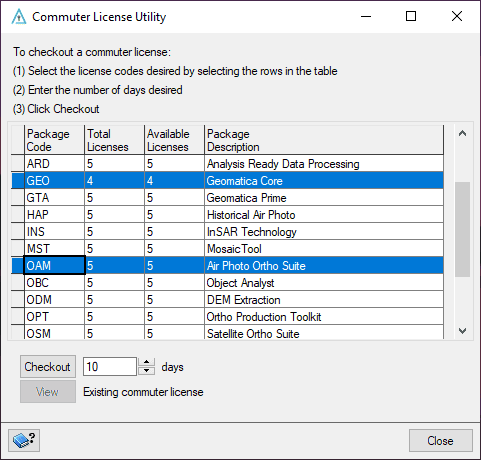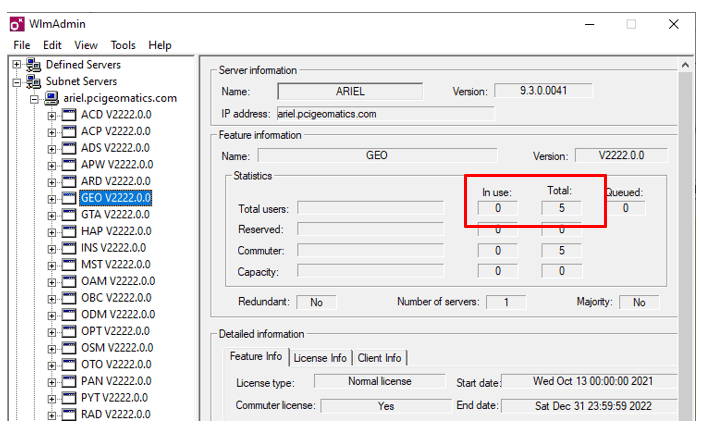CATALYST Professional has the option of utilizing Commuter Licenses. The implementation will enable users currently utilizing a Network (floating license server) configuration the option to check-in or check-out a Network license for a specified amount of time. This allows users to utilize the software when traveling, or at home where a network connection might not be possible. Users will be able to check-out required packages (normally under guidance of a systems administrator) for a specific amount of time. The licenses will automatically expire after the specified time has elapsed, or can be returned back into the license server ‘pool’ prior to said time. When checking out a license, these packages will no longer be available to users currently connected to the Network license server, until they are returned.
For example, if you have a 5-user floating license of Geomatica Prime (GEO/GTA) and 1 user checked out the same package codes (GEO/GTA) only 4 users will be able to connect to the license server simultaneously until the 5th license is returned. In this example, when the commuter license is returned 5 users will be able to access the software simultaneously from the Network license server.
In order to check-out a license a user needs to launch the GUI through the commuterlicenseutility.exe program, found in C:\PCI Geomatics\CATALYST Professional\exe. If this program does not exist in the exe folder please verify with your systems administrator as they might have removed it from all installations.
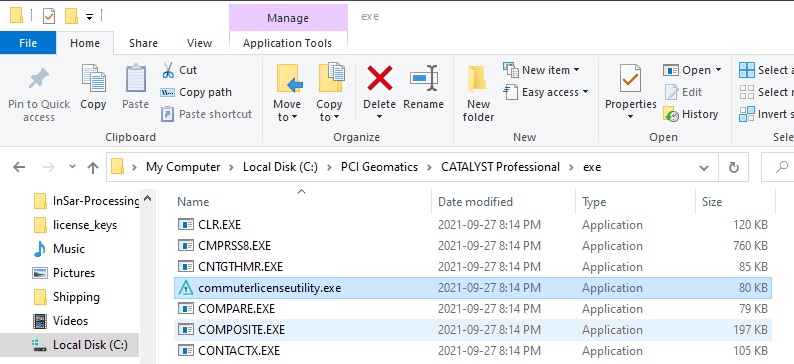
The Commuter License Utility panel now appears. Only commuter licenses will appear in this panel. If you do not see any package codes in this panel please verify that you have a commuter license applied into your license server. If not please follow up with CATALYST customer support to request a new license.
Note that GEO is a prerequisite package for all other software packages and must be included when checking out a key. Having the Commuter License Utility or the Server Administrator tool open registers 1 GEO package as being unavailable. Only 4 other GEO keys in this license are available to be checked out.
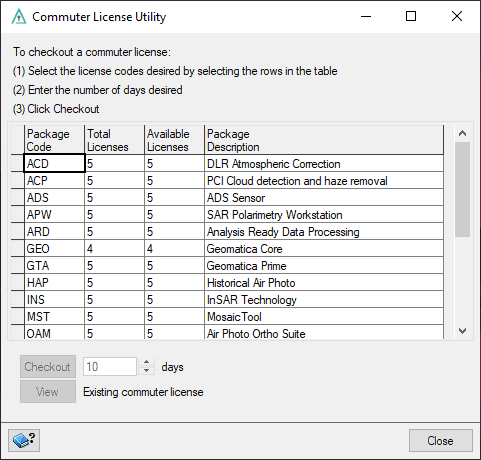
Please specify which package codes you wish to check-out. You can click the specified line and hold CTRL to select additional package codes. You may also specify the desired timeframe in the bottom portion of the panel. The default length of check-out will be ten (10) days. Select Checkout when finished to complete the process.
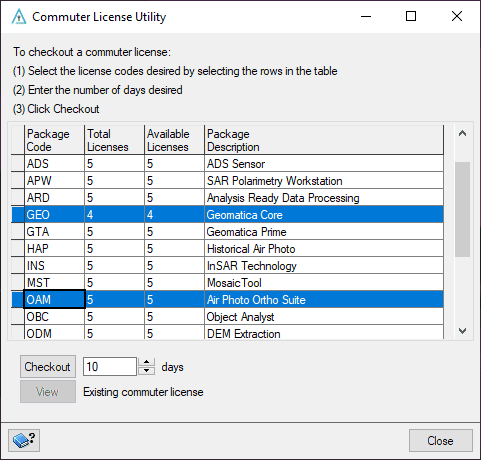
After selecting Checkout you will see that the counter for available licenses has been deducted. The user can now unplug their system from the Network and utilize CATALYST Professional for the duration of the checked out license.
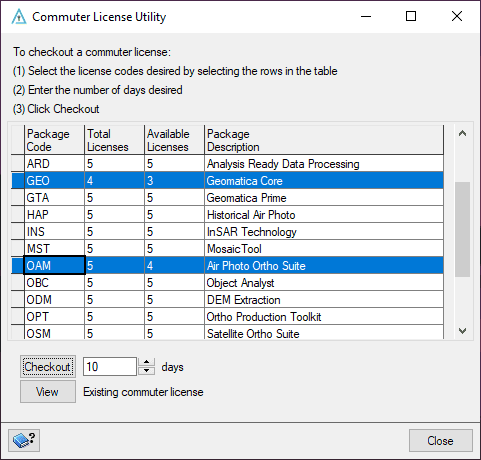
In order to view current Commuter Licenses, you can select View and it will show the current package codes which are checked out and the date in which they will expire and automatically be returned into the license server pool.
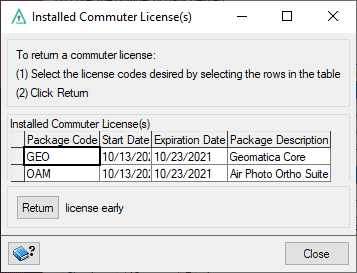
To check licenses back into the license server pool, simply do so from the Installed Commuter License(s) panel. You may then highlight all package codes currently checked out (either hold SHIFT or CTRL and select all codes). Once all packages are highlighted select Return.
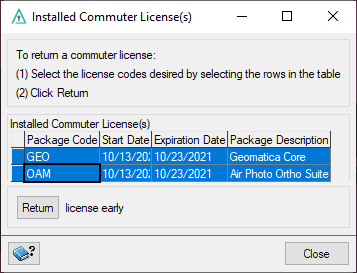
After the licenses have been checked back into the license server pool the package codes will be removed from the Installed Commuter License(s) Panel.
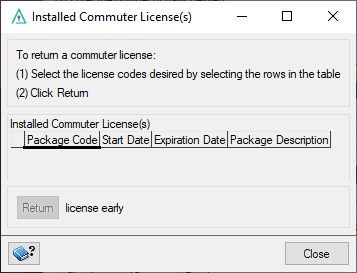
With the licenses being checked back into the system, you can see that the counter for available licenses is now reflected, so that 5 users can access the software from the Network license server.